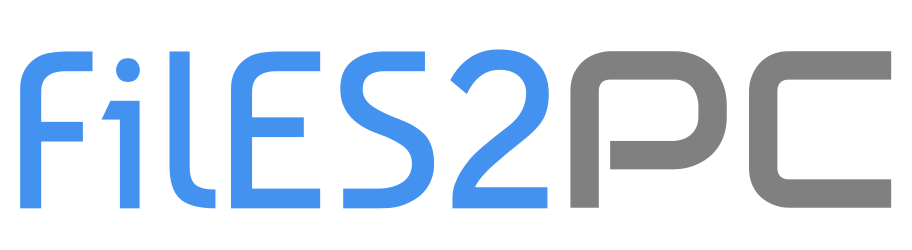Removing a program completely isn’t as simple as you thought, because it will install many files and probably some registry entries in the system. If you don’t remove them completely, these leftovers will slow down your computer.

Do you uninstall software programs regularly? Are you sure you can completely remove them? As we know, when we install a piece of software, it installs several files on the system, if you can’t remove them completely, they will make your computer run slowly or bring some unexpected threads. In this article, we will talk about how to completely remove programs from Windows.
Step 1: Use Control Panel to uninstall a program
Click the Start button and go to the Control Panel, then click Uninstall a program. But in this way, you can only delete the main program file.

Step 2: Check the program files and AppData folders
1. Press Win + S, and type %programfiles% into the search box.
2. Check whether there are any folders that have the name of the uninstalled software. If yes, delete such folders.
3. Input %appdata% into Search. You will be taken to the AppData folder. And then repeat the item 2.
Step 3: Clean up registries
Please be noted that this step requires carefulness and make sure you delete the correct files only. If you delete something by mistake, it will cause unexpected errors for windows. So, I strongly recommend you to use a reliable tool like Wise Registry Cleaner, which can help you remove all the leftover keys and entries with one click, what’s more, it has free version.

After the above three steps, you can remove the unwanted program completely. However, if you are looking for an easier method that requires no computer knowledge, you can have a try on Wise Program Uninstaller, which can force uninstall and remove any stubborn software easily.
After launching it, you will find it lists all installed applications in your system clearly.

Have you faced some stubborn, tough, abnormal and non-standard programs? If yes, you can use the “Forced Uninstall” feature.

After uninstallation, Wise Program Uninstaller will start to scan the related leftovers such as files, folders and registry entries. After that you can remove them completely.